Storable Edge allows you to pair another device, such as an iPad or tablet, with your software account to facilitate the signing of documents that are set up with e-signatures.
To access your facility’s device pairing setup:
- Click the Settings Tab to the left of your screen.
- Click the Devices button. The Device Integration screen will appear.
How to pair a device
To activate a device to be used for e-sign, open your browser on the device you'd like to use and go to https://www.storedgefms.com/devices. Here, you will see a 6-letter code. This is the code you need to pair your device with the software.
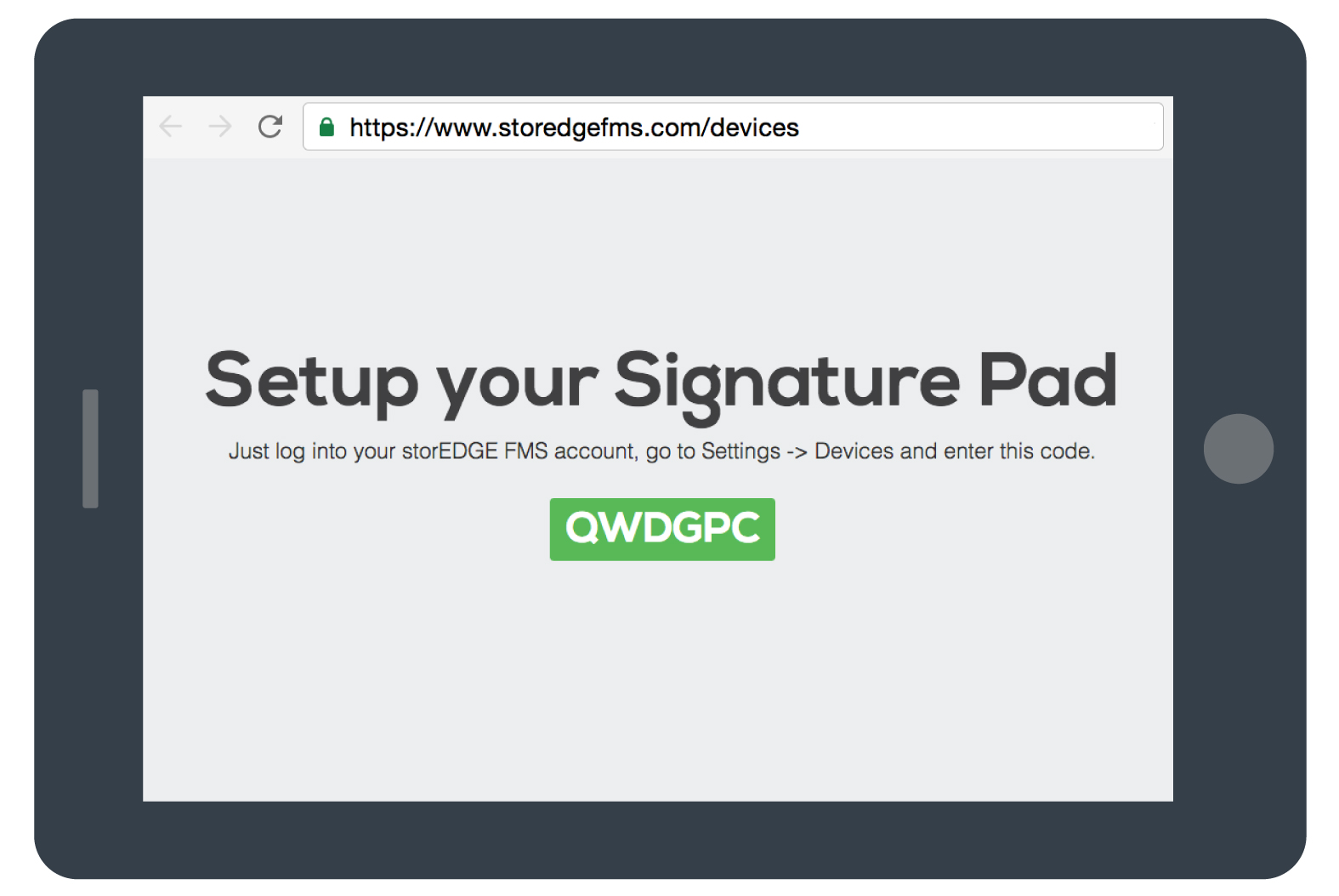
In your Edge account, click Register New Device.
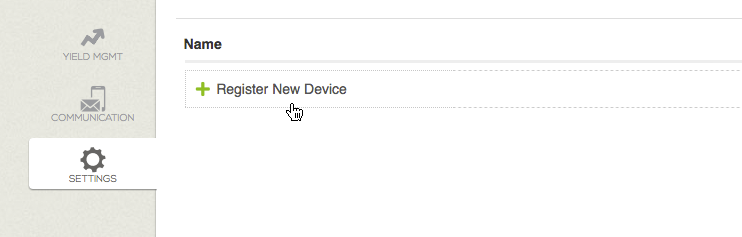
You will be prompted to enter the 6-letter code you were given on your device. You will also be prompted to name any devices you choose to pair so that you can easily identify them. Click Save.
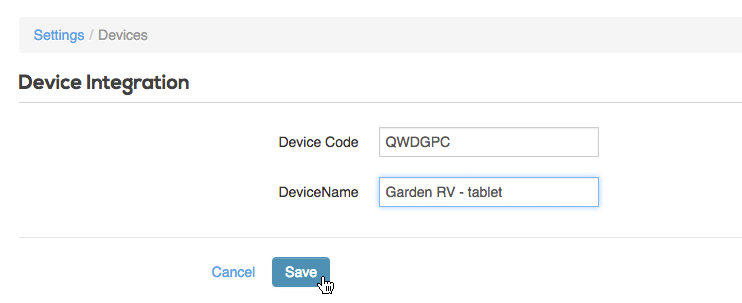
On your device, the code you were given will disappear and your screen will display a message letting you know that your signature pad is ready.
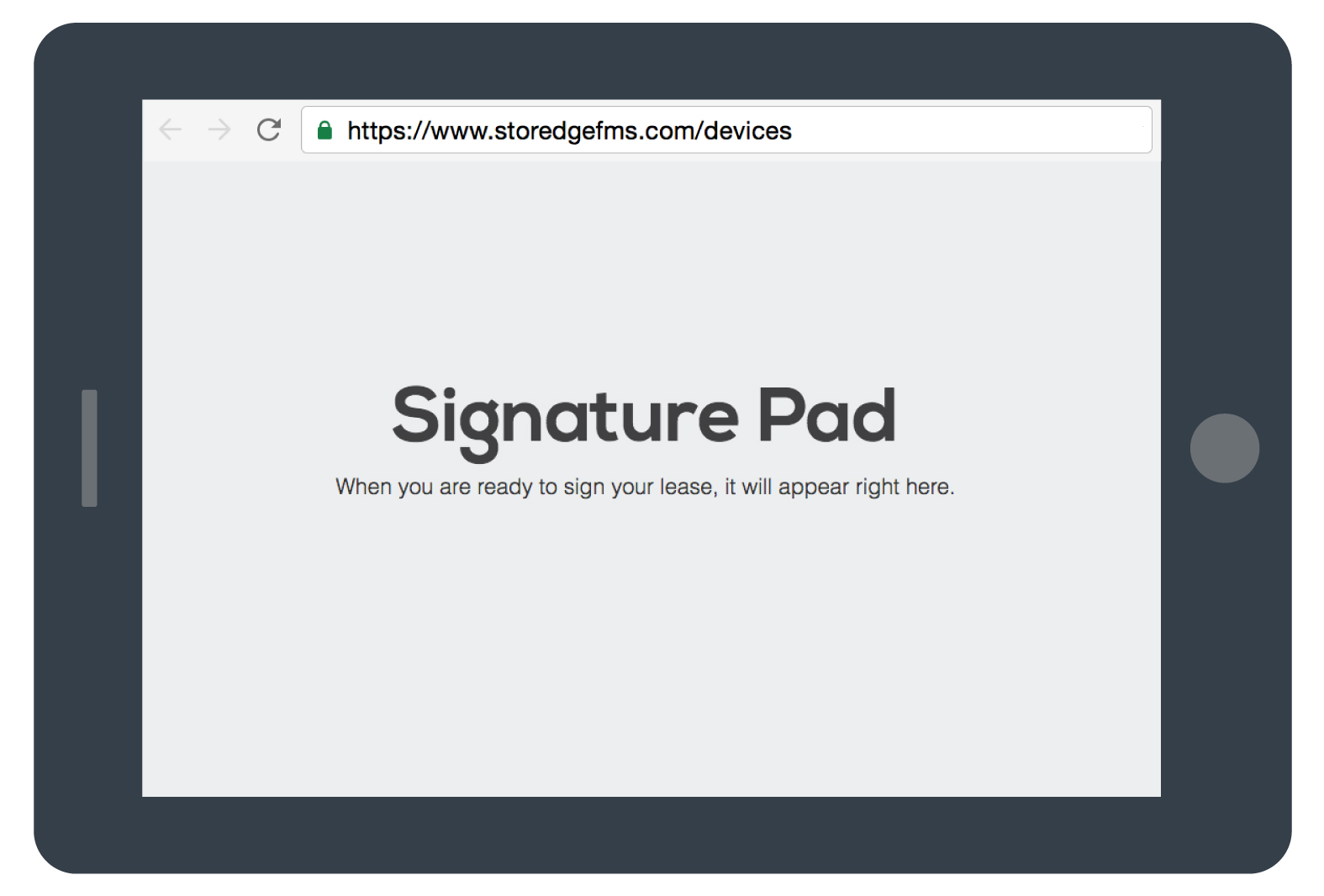
Now that your device is paired with your facility, you can use your device for the e-sign process.
Recommended Devices
We recommend a recent version of an iPad or tablet with a 7-inch screen or larger to use with e-sign. If you have a Topaz brand signature pad it may work with e-sign, however they are not officially supported and not recommended. We recommend using iPads or tablets as they provide a better signing experience for tenants for tenants to see exactly what they’re signing, providing transparency and reducing any potential issues.