In a majority of cases, fees will be added automatically by the system based upon a tenant’s delinquency, after chargeback, or after NSF payment reversals. However, there are several places in the system where one-time fees can be added manually:
The Tenant Ledger
1. In the upper right hand corner of the ledger, click Add Fee.
A pop-up window will appear.
2. In the dropdown menu labeled Select a fee… choose the fee you wish to add.
a. If the fee is a fixed or variable fee, enter a reason and click the Add Fee button.
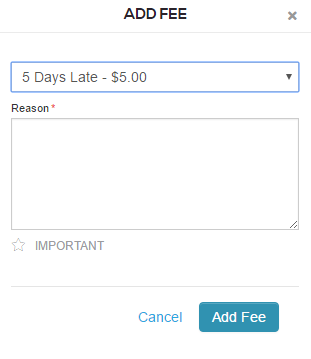
b. If the fee is a custom fee, enter the dollar amount you'd like to charge up to the maximum listed, enter a reason, then click the Add Fee button.
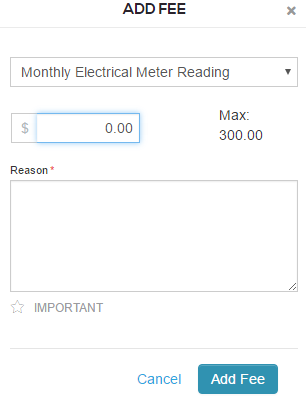
3. The fee will be added to the tenant's ledger.
If the fee was added by mistake, you can remove it by voiding the fee. To remove the fee, select it from the ledger. The fee invoice screen will appear. Click the red Void button in the lower right corner. Enter a reason for voiding the fee and click Void Invoice.
During a Move-In
1. On the Review step of the Move-In, click the Add additional items button.
2. Select the fee from the list or search for the fee by typing in the fee name.
3. The fee will be added to the charges table. To remove the fee, click the grey x next to it.
During a Move-Out
1. On the Review step in the Move-Out, click Add Fee.
2. Type the fee value in the Amount field.
3. Type the reason for the fee in the Reason field.
4. Click Apply.
5. The fee will be added to the charges table. To remove the fee, click the Remove Move Out Fee button next to it.
During a Transfer
1. On the Review step of the Transfer, click the Add additional items button.
2. Select the fee from the list or search for the fee by typing in the fee name.
3. The fee will be added to the charges table. To remove the fee, click the grey x next to it.