Yield management is the ability for the system to change a unit’s standard rate by raising or lowering it based on criteria you provide. This adjusted rate is called a managed rate. Your managed rates are maintained in the Yield Mgmt Tab.
There are two types of yield management plans that allow the software to automatically adjust a unit group's rate:
To begin, you will first need to create a rate plan. To access your yield management plans:
- Click on the Yield Mgmt Tab, denoted by a line graph icon, on the left side of your screen.
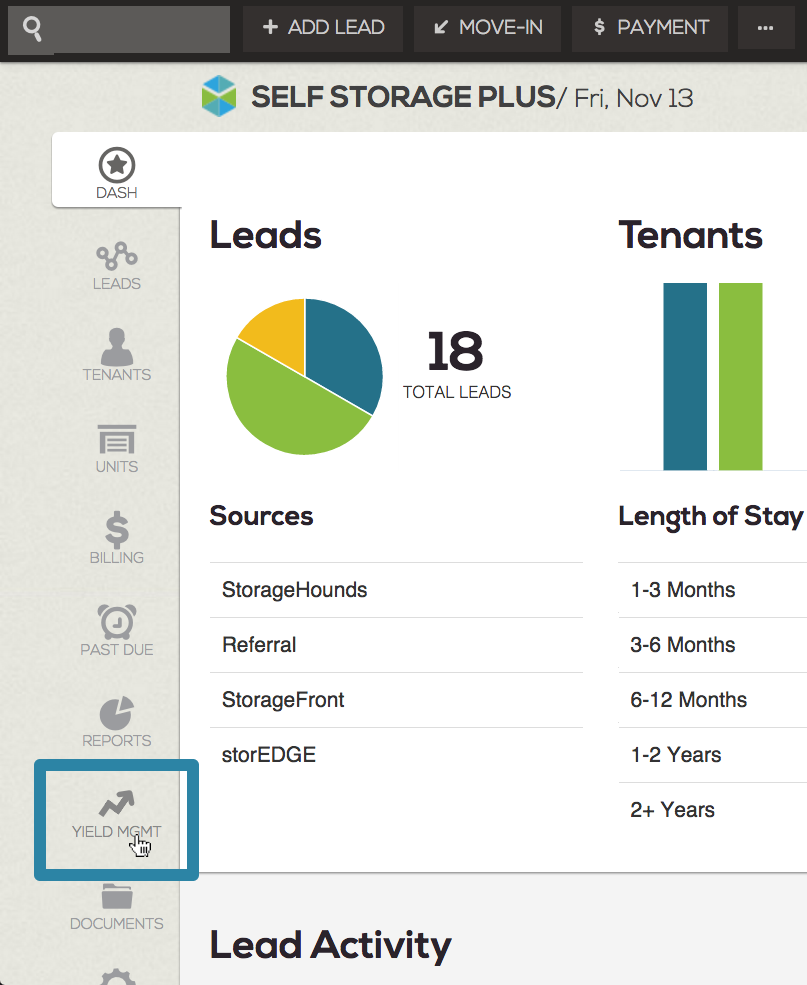
- The Yield Management screen will appear. By default, the Unoccupied Units section will already be open.
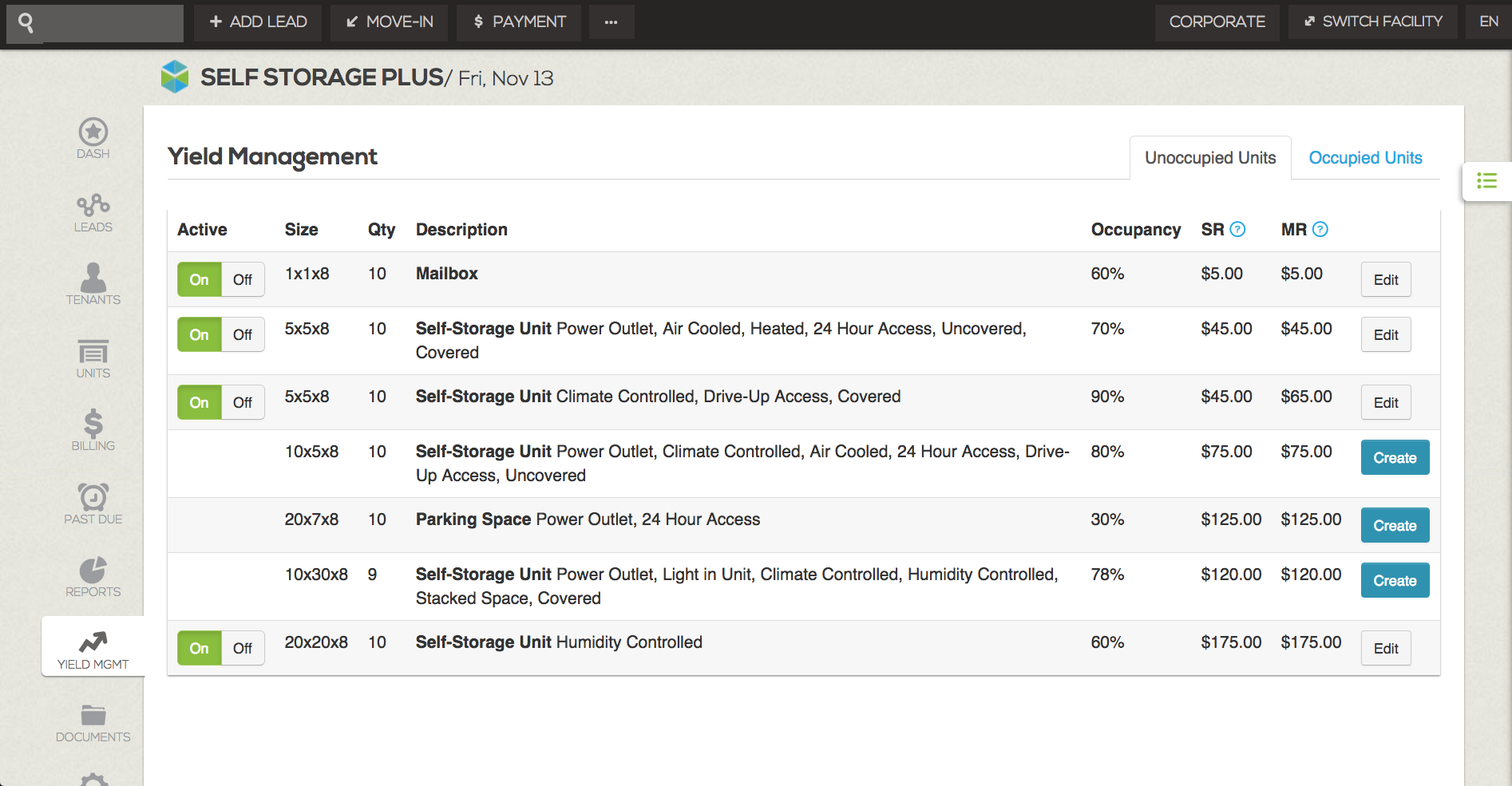
Unoccupied Unit Plans
Unoccupied Unit Plans are created for units in specific unit groups. Your unit groups are automatically organized by size, standard rate, and amenities in the table on the Unoccupied Units section. To create a plan, you will need to first identify the unit group you wish to apply a plan to:
- At the far right of the table, click the Create button next to the grouping of units to which you'd like to apply a plan.
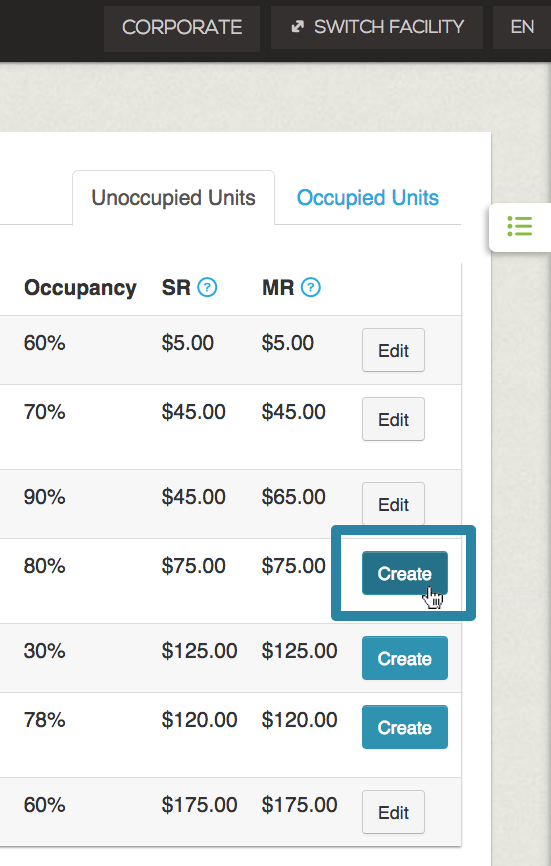
- The Manage Unit Group Rate - (Unit Size) screen will appear. This screen allows you to set the criteria for managing the rent rate.
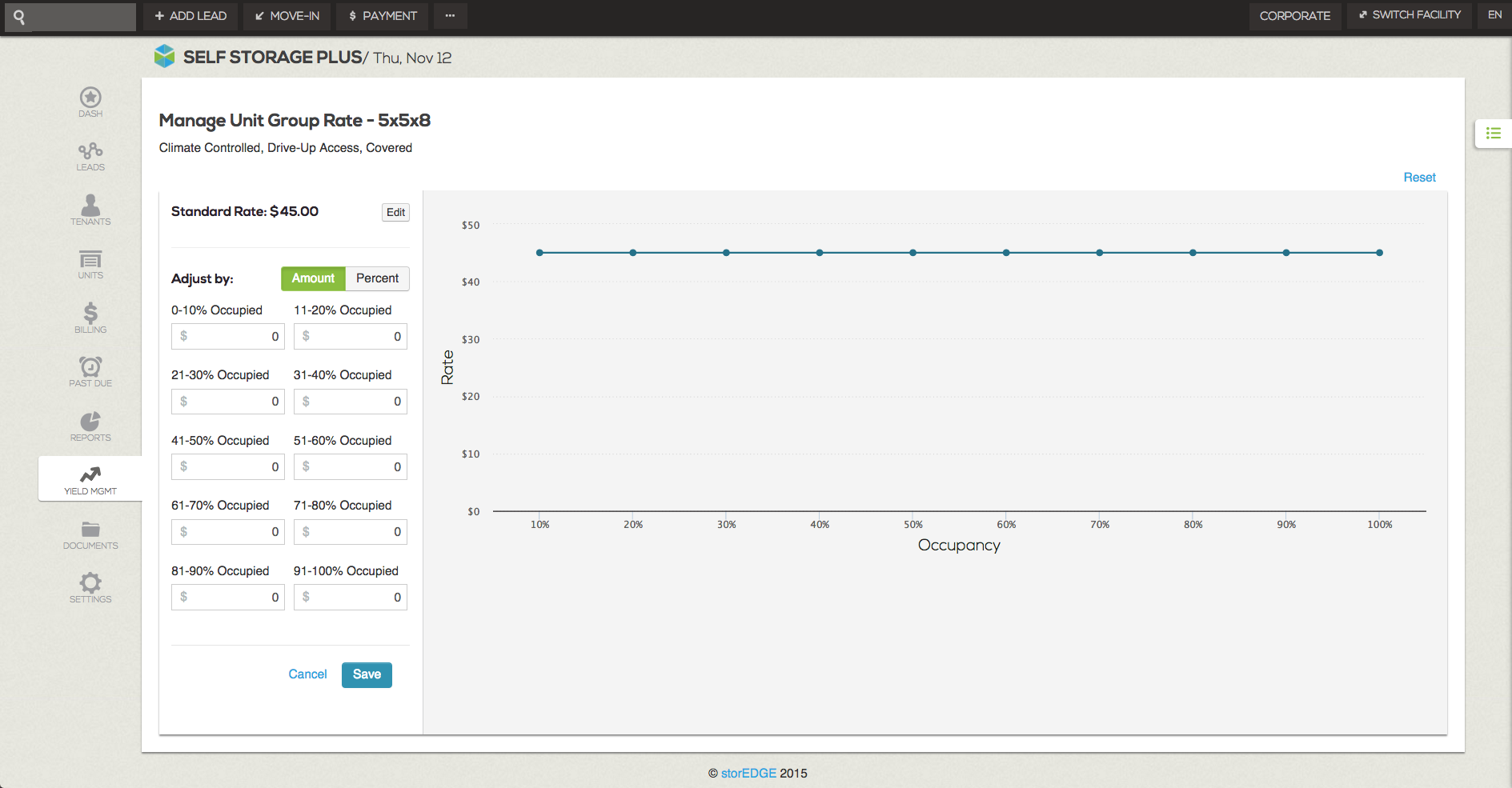
On the left side of this screen, you will see the selected unit group’s standard rate. Below the standard rate you will see options for rate adjustment criteria, by amount or percentage. On the right side of the screen, you will see a graph indicating the rate adjustment over occupancy percentage.
- Choose to adjust the unit rate by dollar amount or percentage by clicking on the Amount or Percent buttons beside Adjust by:
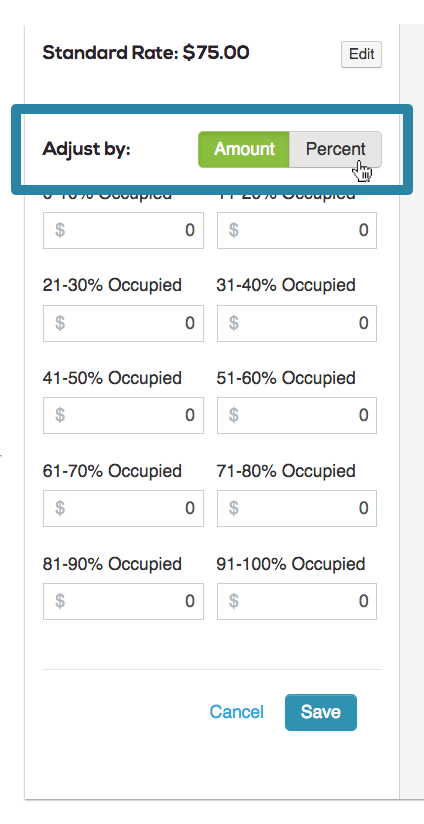
- Next click in the desired occupancy field (i.e. 91-100% Occupied) and type a positive or negative number. This will give the software instructions to increase or decrease the unit’s rate (either by percentage or dollar amount) based on the amount you have entered.
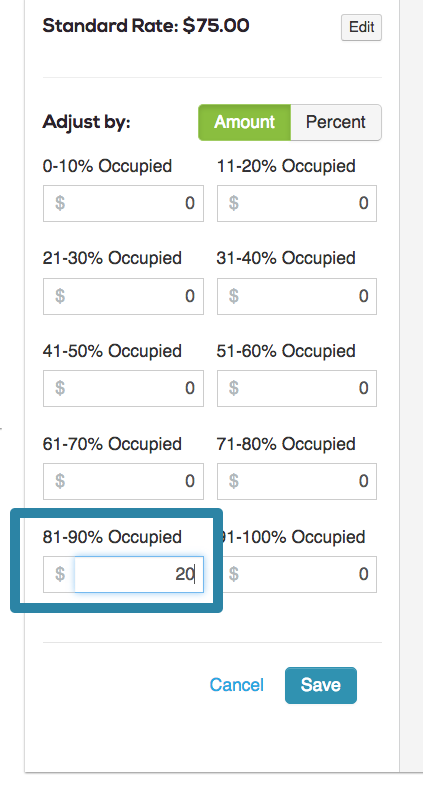
- Click on another occupancy field (i.e. 0-10% Occupied) and enter a positive or negative number. This will give the software instructions to increase or decrease the unit rate (either by percentage or dollar amount) at a different occupancy interval based on the amount you have entered.
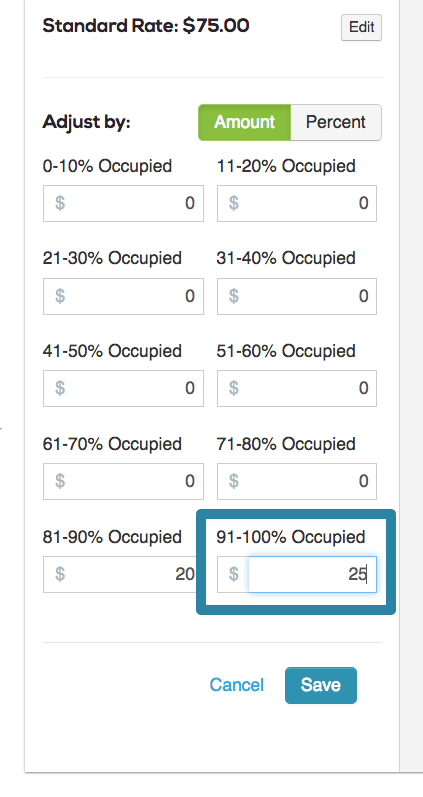
As you adjust the occupancy fields, the line graph will adjust in real time to reflect the changes. For this unit group, we have altered the rate at 81-90% occupancy to +$20.00 and at occupancy 91-100% at +$25.00. This means that when this group of units has an occupancy of between 81% and 90%, Storable Edge will list the unit's standard rate as $75 and the managed rate as $95. When this group of units has an occupancy of between 91% and 100%, Edge will list the unit's standard rate as $75 and the managed rate as $100. When moving a new tenant into a unit in this group, the managed rate will be the default rate charged at move-in. Depending on user permissions, the managed rate may be overwritten at move-in. Additionally if you have an integrated Storable marketing website, the managed rate will be the rate displayed in your units table on your website.
- When you’ve completed your adjustments, click the blue Save at the bottom of the screen.
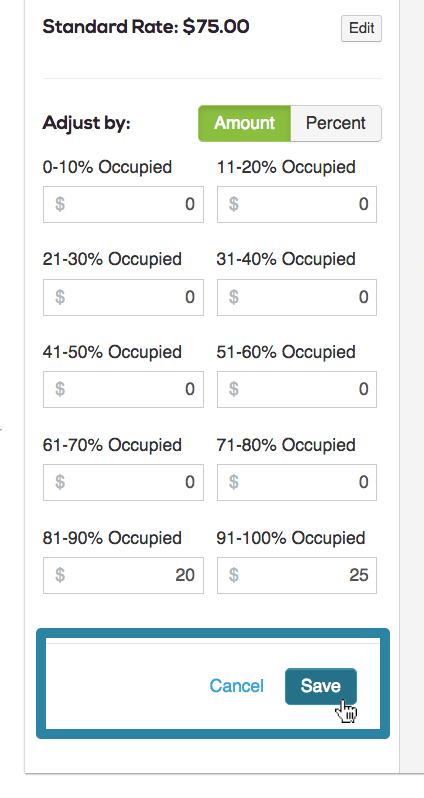
A confirmation window will appear. Click Continue to create the plan.
You will be taken back to the list of unit groups in your unoccupied units section of the Yield Management Tab. A green confirmation bar will appear at the top of the screen when the managed rate has been successfully saved.
Here you can confirm that your rate plan is turned on by viewing that On is selected in green on the left side of the line item.
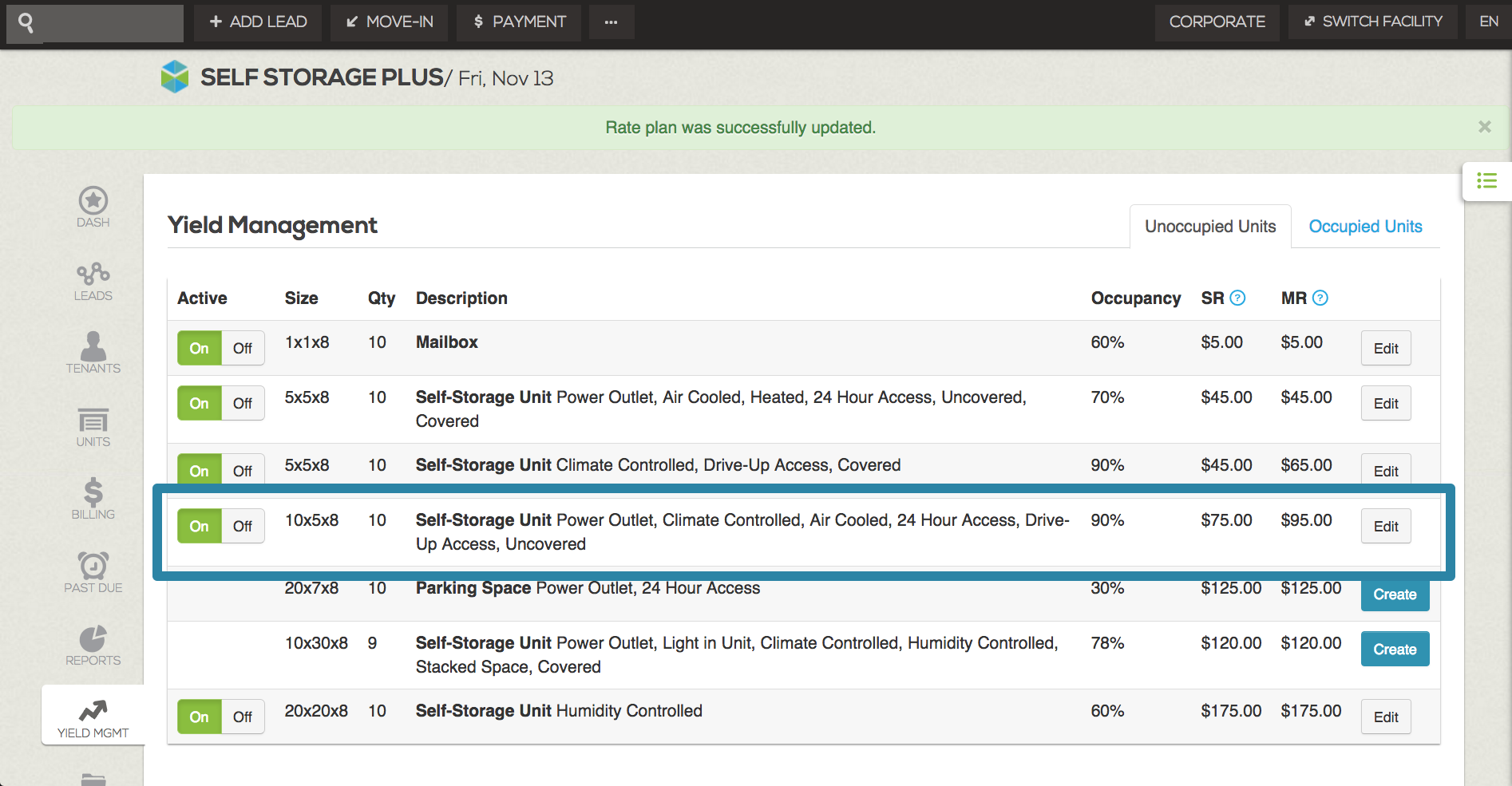
You can always make changes to the plan by clicking Edit to the right side of the line item, or turn it off completely by clicking Off.
Sample Unoccupied Unit Plans
Shown here are examples of two Unoccupied Unit Plans.
In the first example, the Yield Management settings are being adjusted by dollar amount. The standard rate of the unit is $120.00. Note the following:
- At 81-90% occupancy the rate of the unit will raise by $10 making the managed rate $130.
- At 91-100% occupancy the rate of the unit will raise by $15 making the managed rate $135.
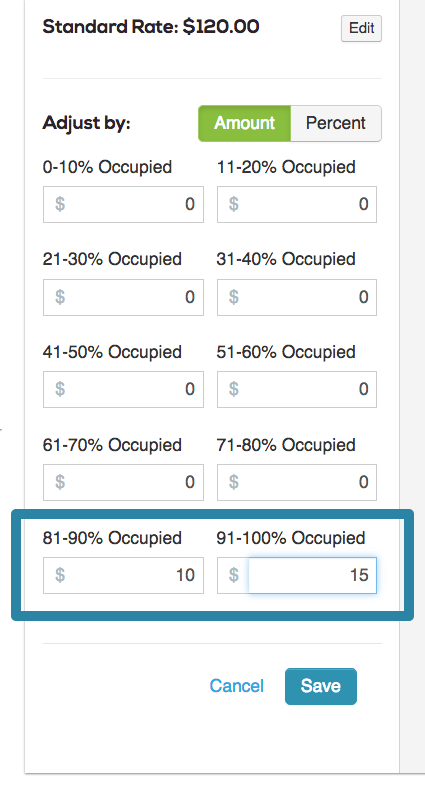
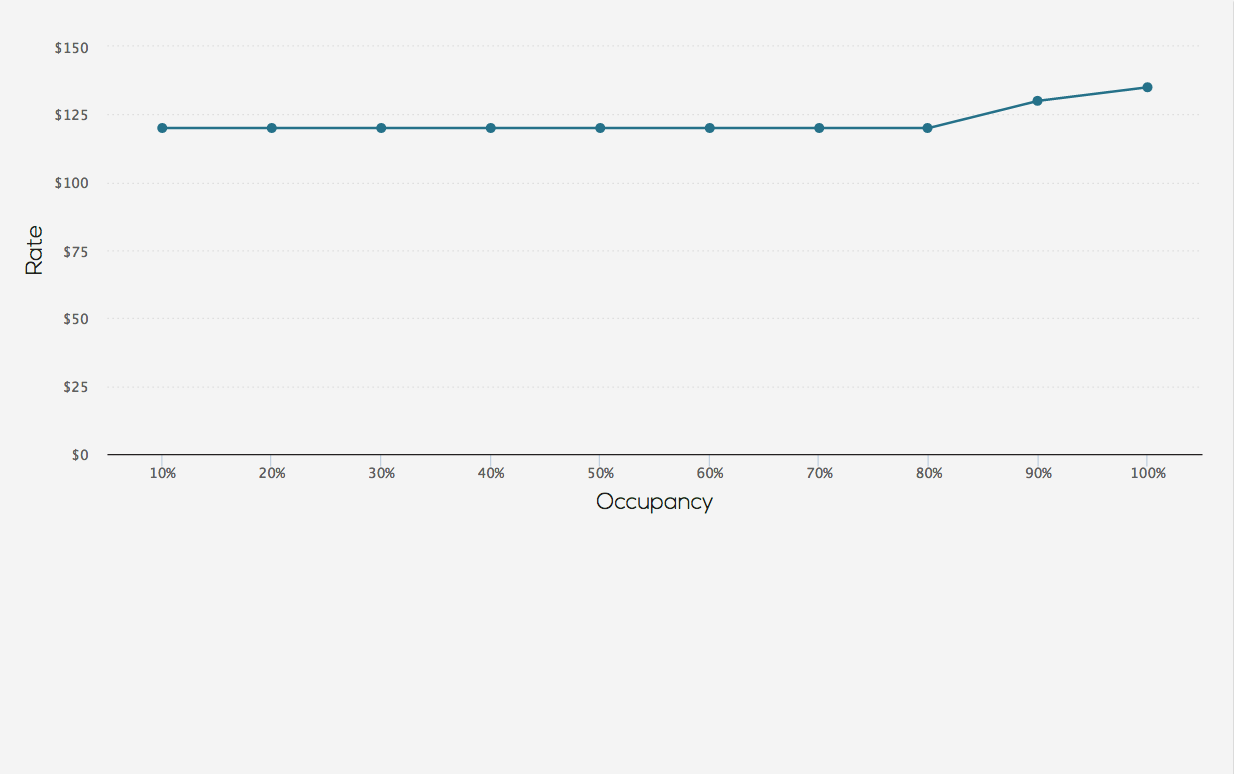
In the second example, the Yield Management settings are being adjusted by percentage. The standard rate of the unit is $45. Note the following:
- At 0-10% and 11-20% occupancy the managed rate will be $33.75, 25% lower than the standard rate.
- At 21-30% and 31-40% occupancy the managed rate will be $36, 20% lower than the standard rate.
- At 41-50% and 51-60% occupancy the managed rate will be $40.50, 10% lower than the standard rate.
- At 61-70% and 71-80% occupancy the managed rate will be $45, equal to the standard rate.
- At 81-90% occupancy the managed rate will be $49.50, 10% higher than the standard rate.
- At 91-100% occupancy the managed rate will be $56.25, 25% higher than the standard rate.
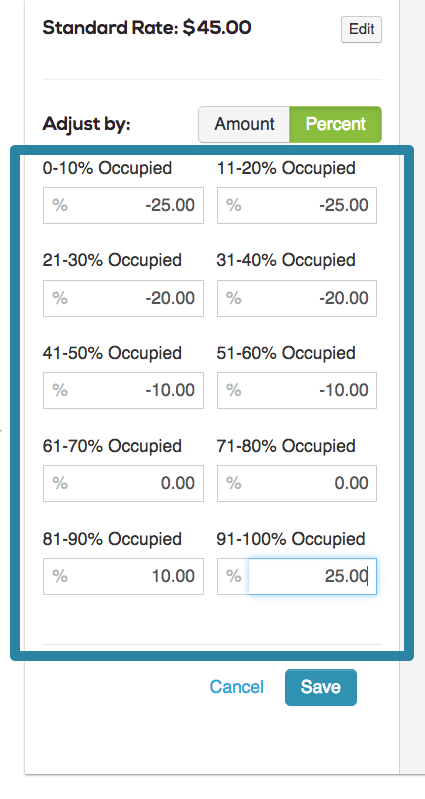
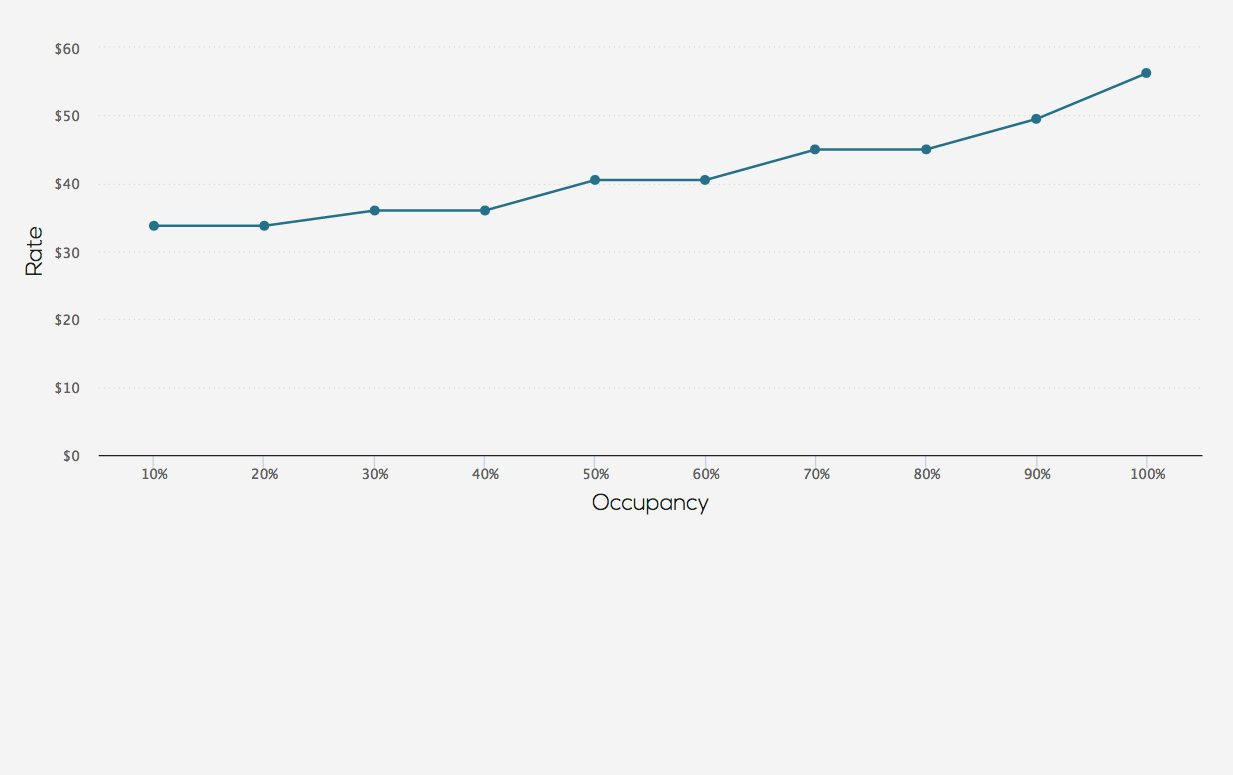
Occupied Unit Plans
- With the Yield Mgmt Tab open, switch to the Occupied Units section by clicking on the tab labeled Occupied Units in the upper right corner.
- The Occupied Units section will now be showing.
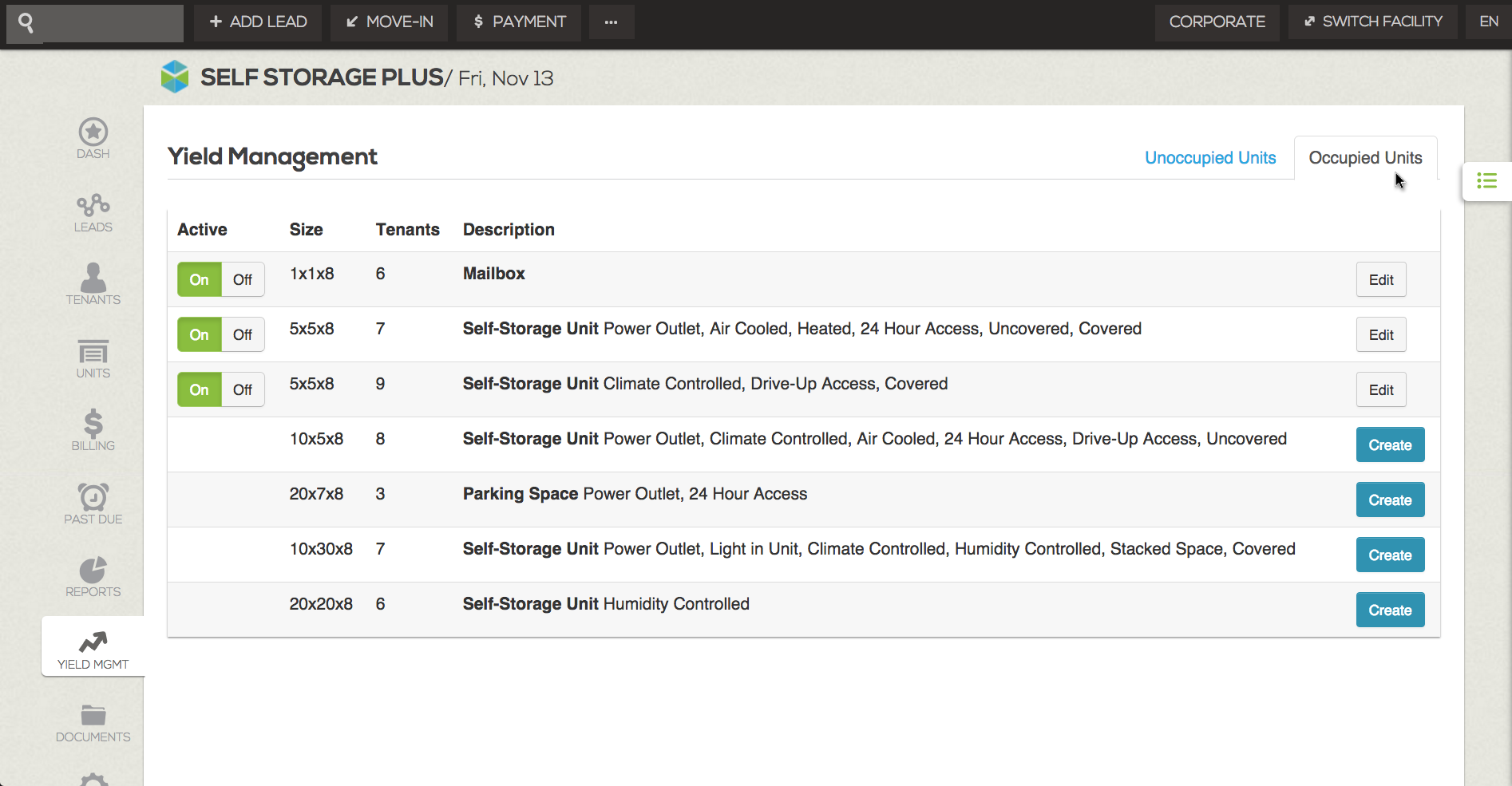
Like Unoccupied Unit Plans, Occupied Unit Plans are based on specific unit groups. To create a plan:
- Click Create beside the unit grouping to which you wish to add a plan.
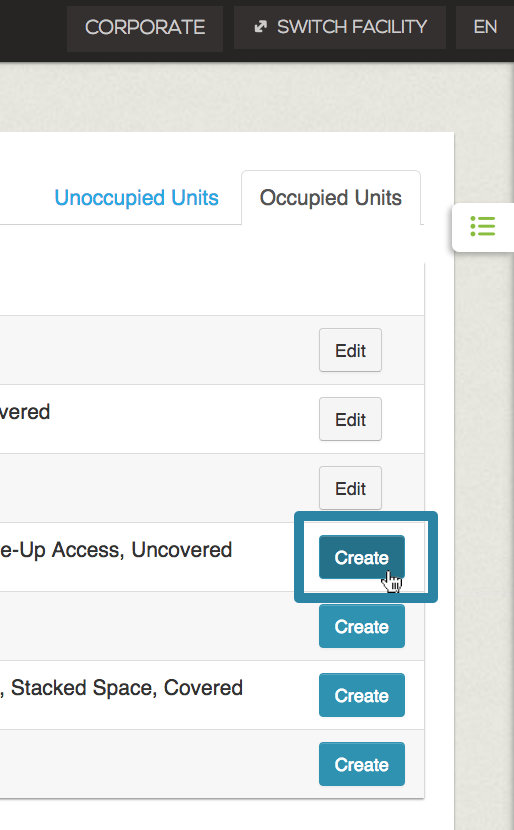
- You will be taken to the Manage Rent Rates - (Unit Size) screen. This screen is divided into three sections: the scatter chart at the top, the Scheduled Increase Plan section in the middle, and a list of the tenants that will be affected by the rate plan at the bottom.
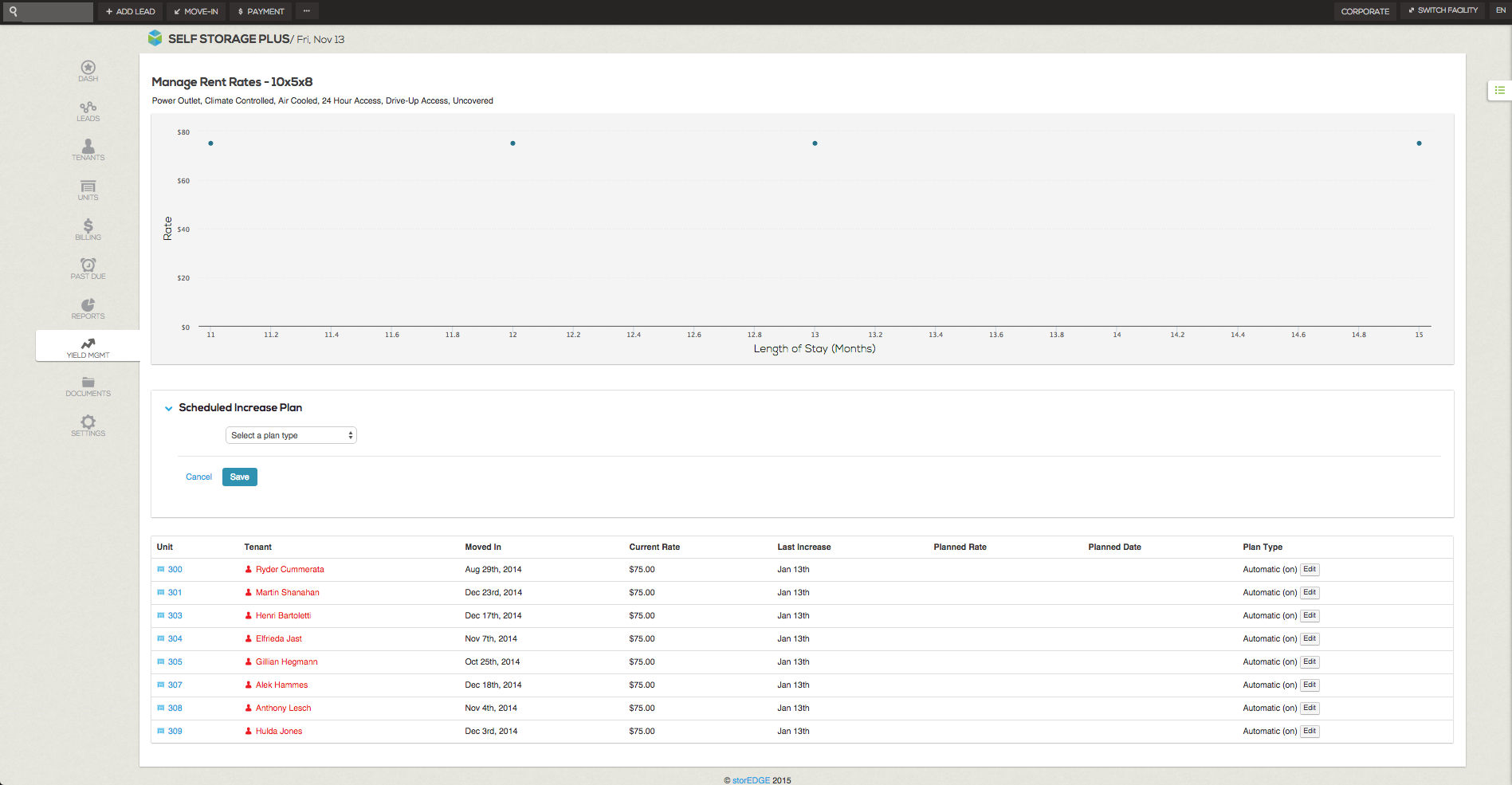
- To schedule an increase in the rental rate, you will use the Schedule Increase Plan section in the middle of the screen.
- Use the dropdown menu to select one of two plan types: Non-Recurring or Recurring.
Non-Recurring
A Non-Recurring plan is best for when you’d like a single or set number of multiple increases over a period of time. To create this type of plan:
Choose Non-Recurring as the plan type from the dropdown menu. A new section will appear below allowing you to set criteria for the plan.
Note: Rate limits enforced on non-recurring plans cannot exceed the Maximum Rate.
- Type the number of months that should pass before the increase occurs in the first field.
- Next, choose if the rate will increase by a dollar amount (by $) or percentage (by %) using the dropdown menu in the second field.
- Type the dollar or percentage amount in the last field and click Save.
You will be back on the main Yield Management page. To verify that the tenant increases have been updated as you intend, click Edit next to the unit group to view the list of impacted tenants. Confirm that the Planned Rate column amount is greater than the Current Rate column amount for each tenant. Planned Rates may be rounded to the nearest dollar depending on your yield management settings in the Settings Tab.
Recurring
A recurring plan is best for when you want the rate to automatically increase at regular intervals indefinitely. To create this plan:
Choose Recurring as the plan type from the dropdown menu. Like the Non-Recurring plan, a new section will appear allowing you to enter criteria.
Note: Rate limits enforced on non-recurring plans cannot exceed the Maximum Rate.
- Enter the criteria for the plan in the same way as above.
- Note that, unlike the Non-Recurring plan, the recurring plan will continue indefinitely.
- Once you have made your plan adjustments, click Save.
You will be taken back to the list of unit groups in the occupied units section of the Yield Management Tab. A green confirmation bar will appear at the top of the screen when the managed rate has been successfully saved.
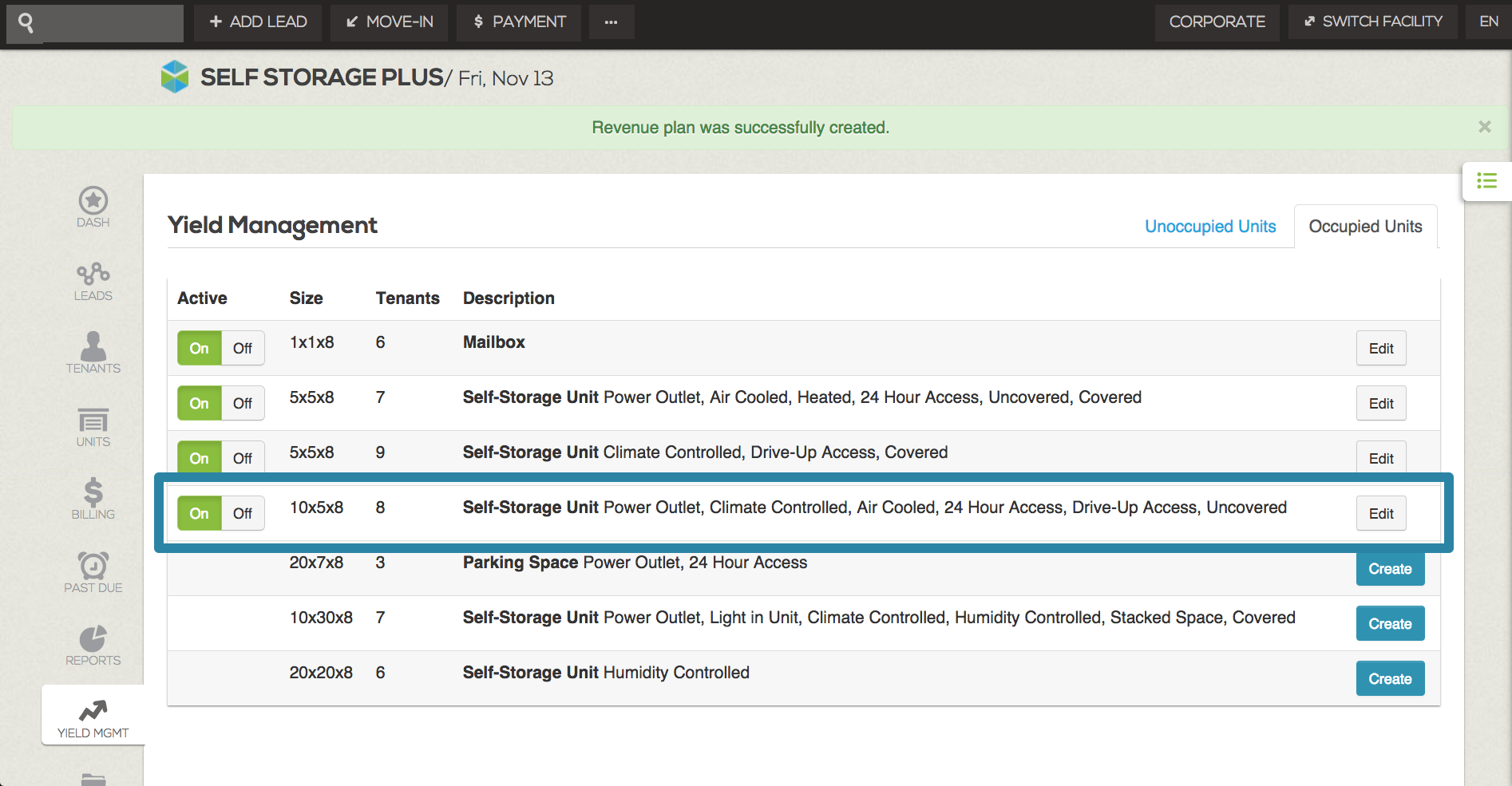
You can always make changes to the plan by clicking Edit to the right side of the line item, or turn it off completely by clicking Off.