In some situations, such as a state of emergency, you may need to cancel scheduled rate changes for your tenants or disable your rate increase plans. This functionality is useful when you need to quickly cancel all rate changes and plans to remain compliant with legislation that goes into effect during a state of emergency in some states. You can use this functionality with just a few easy steps.
This article will provide insight into disabling rate plans and canceling scheduled rate changes:
- From facility Yield Management settings
- From Corporate Revenue Management (preferred for multi-facility companies)
Disabling/canceling rate changes from facility Yield Management settings
Whether you need to disable rate plans or cancel scheduled rate increases for all tenants at your facility, you can do so from your facility software settings. Just access your Yield Management settings from the Settings tab.
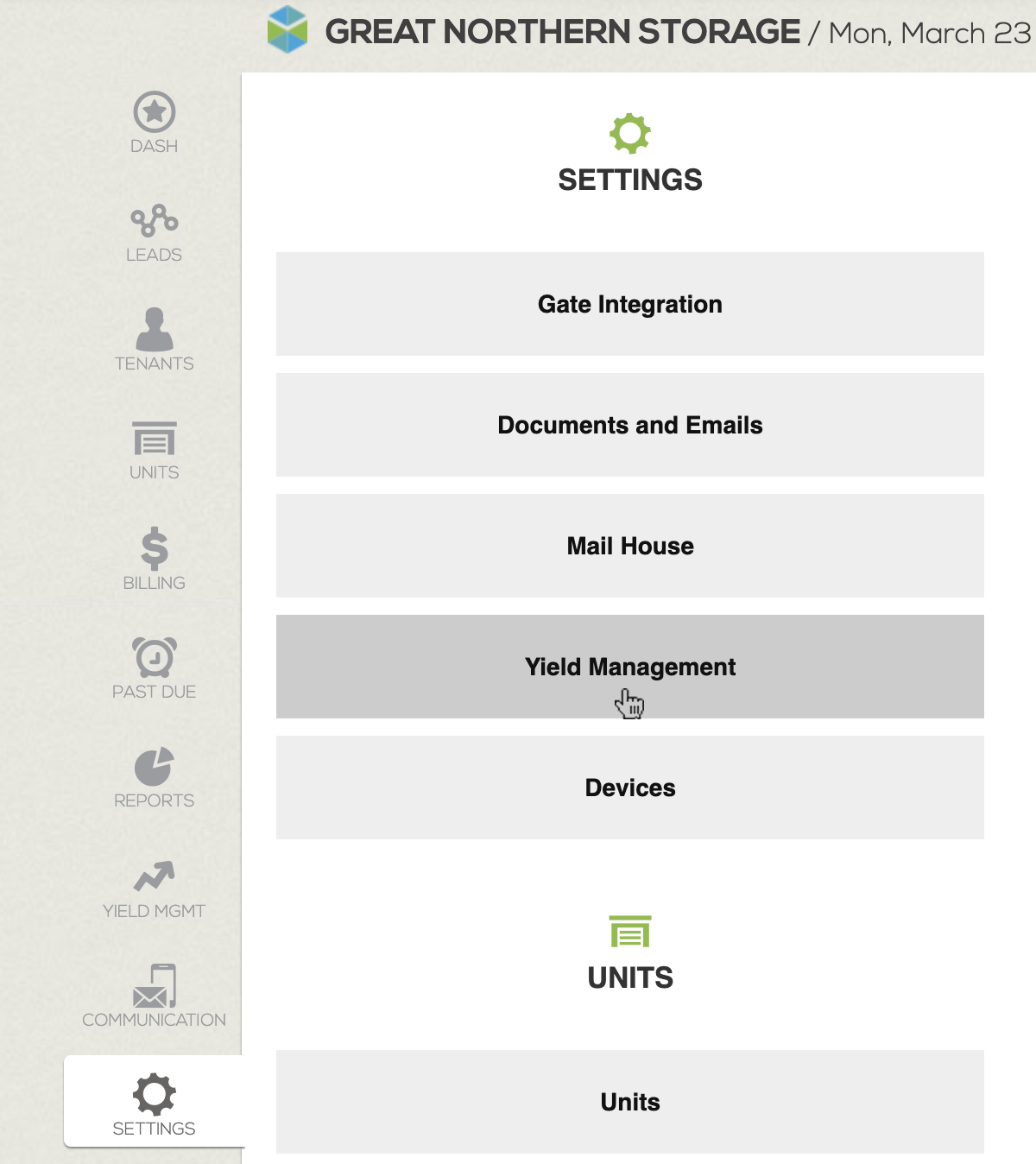
Cancel scheduled rate changes
To cancel all rate changes that are scheduled at your facility, click the red button in the upper right corner of your Yield Management settings that says Cancel All Scheduled Tenant Rate Increases. You’ll receive a confirmation pop-up asking you if you’re sure you want to cancel. Click Yes to cancel all scheduled rate changes.
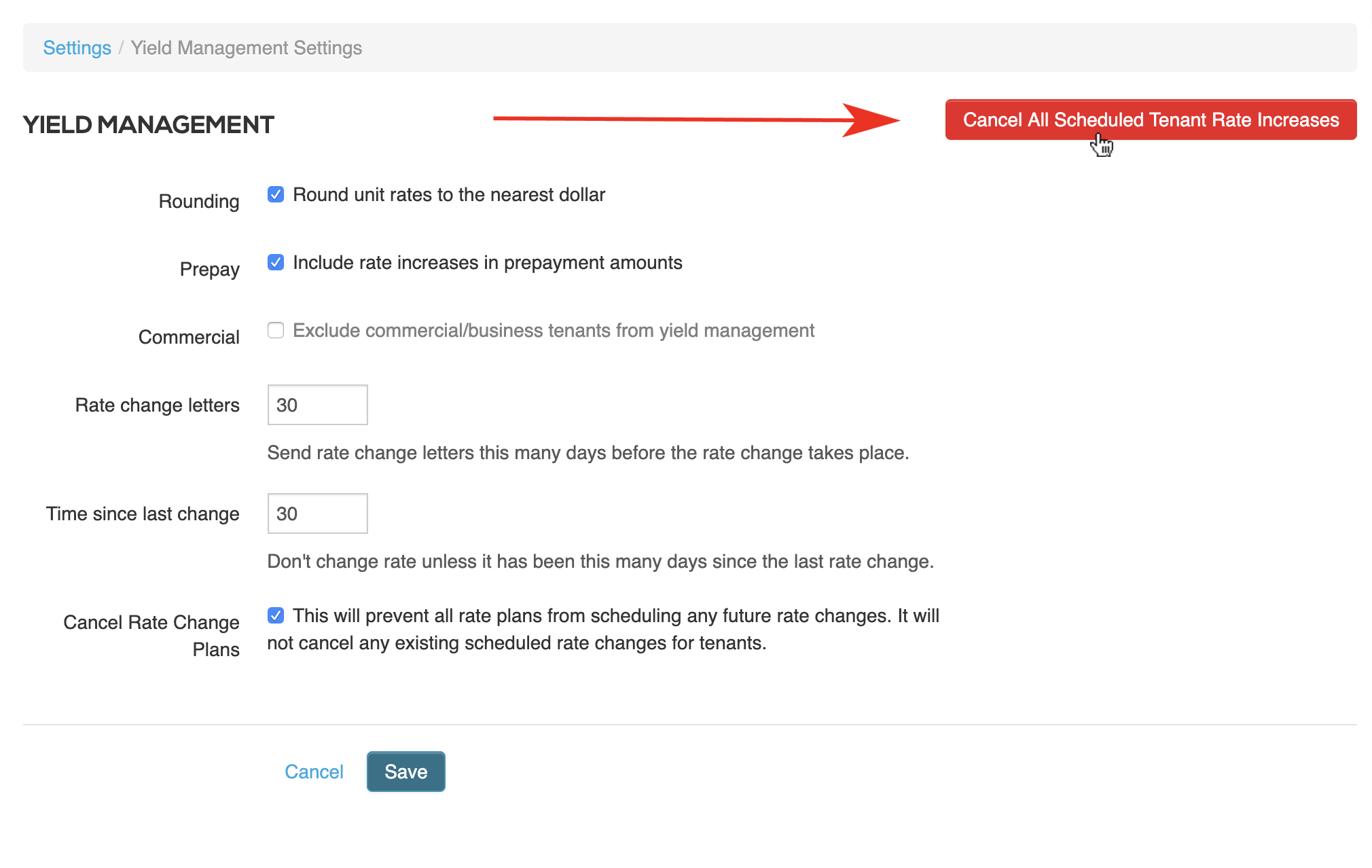
Once you’ve made this change, all scheduled rate changes at this facility will be canceled within 10-15 minutes.
Disable rate plans
If you want to ensure that no rate changes are scheduled or automated by your software, check the box next to Cancel Rate Change Plans in your Yield Management Settings. Doing so will prevent all rate plans from scheduling any future rate changes. Once you’ve made your changes, click Save.
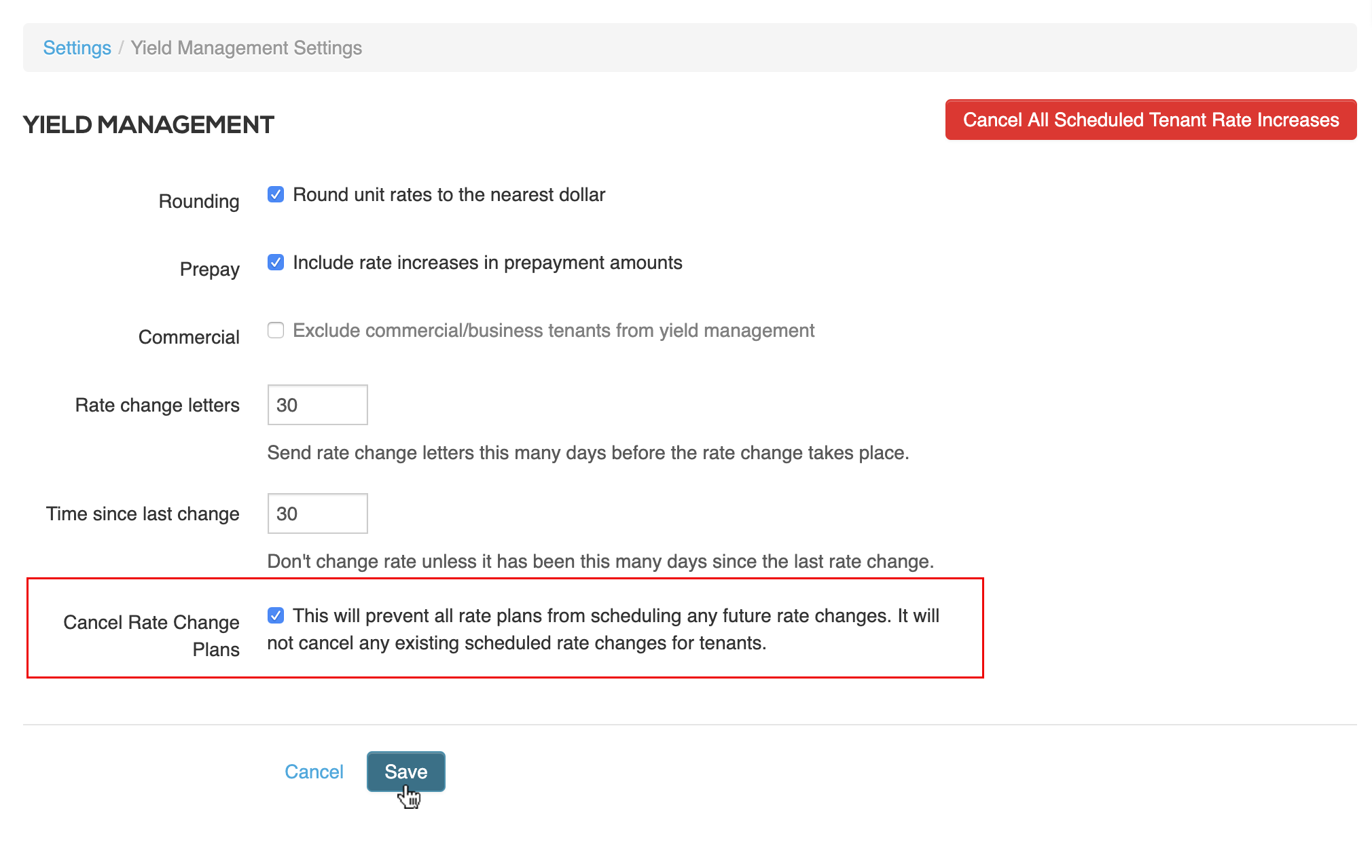
Once you’ve made this change, any rate plans you have set up at your facility will be disabled. They will not be deleted - you’ll be able to enable them again when you’re ready.
Disabling/canceling rate changes from your Corporate Revenue Management settings (preferred for multi-facility companies)
You can disable rate plans or cancel scheduled rate plans for a single facility, a group of facilities, or all of your facilities from your Corporate Revenue Management settings. To get started, access your Corporate software settings and click Revenue Management under the Rates & Promos heading.
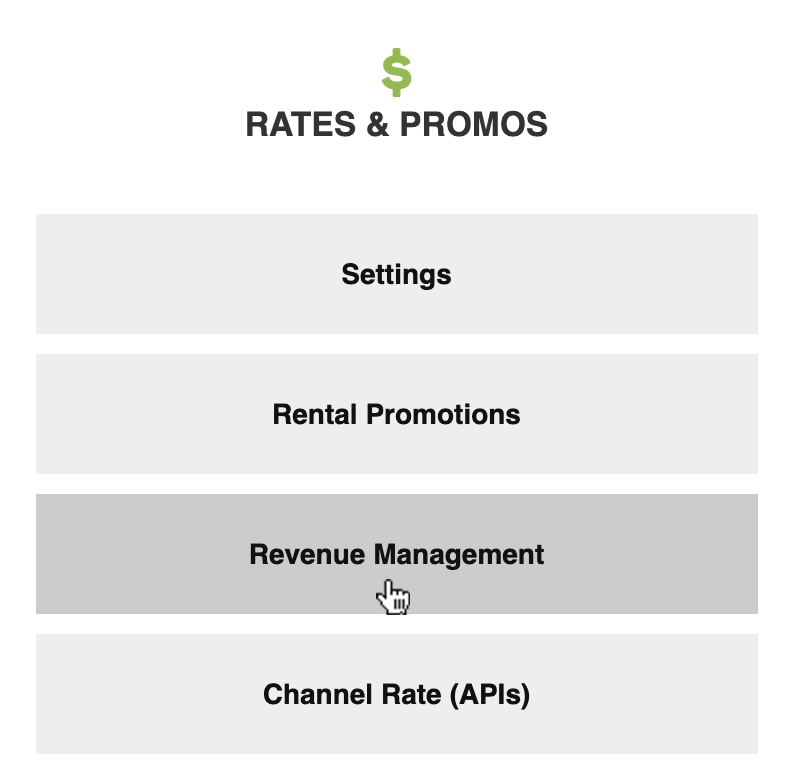
Cancel scheduled rate changes
To cancel scheduled rate changes, access the tab labeled Cancel Scheduled Rate Increases. Select the facilities for which you’d like to cancel all scheduled rate increases from the dropdown facility list. Click Save.
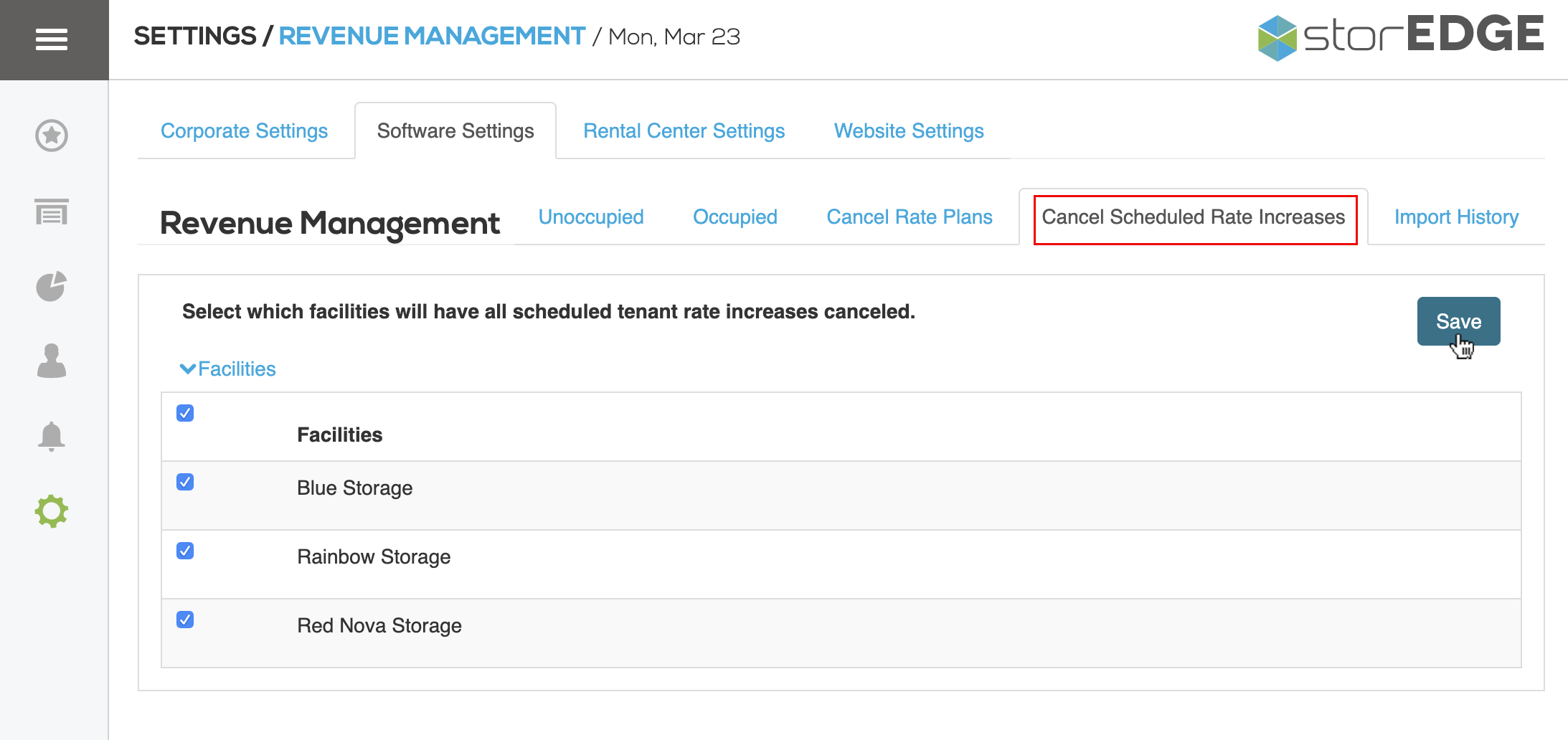
After you’ve made this change, any scheduled rate changes for tenants at the facilities you selected will be canceled.
Disable rate plans
To disable rate plans for one facility or multiple facilities, access the Cancel Rate Plans tab in your Revenue Management settings. Then, select the facilities for which you’d like to disable rate plans from the dropdown list. When you’ve made your selections, click Save.
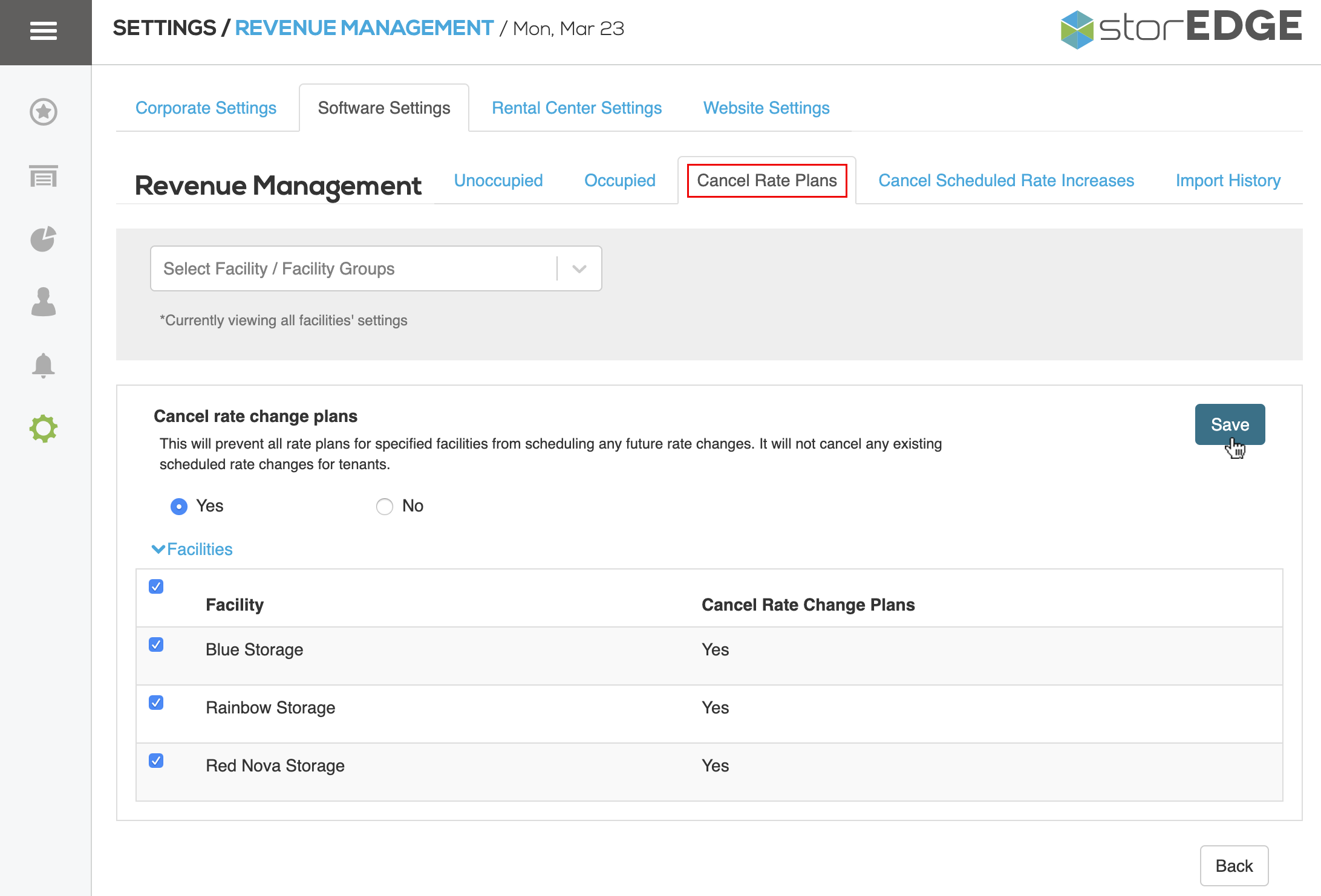
Once you’ve made this change, all rate plans for the facilities you’ve selected will be disabled. These rate plans will not be deleted - you’ll be able to enable them again when you’re ready.