You are able to search tenants, invoices, and units across all Facilities within your Company. This is an easy way to identify what tenant or invoice belongs to which Facility under your purview.

The Corporate Search can be found on the far right side of the top banner for all users.
When you click within the Corporate Search Bar, you are able to see recent searches.
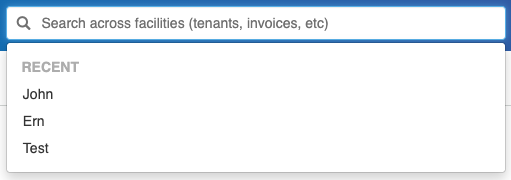
This will switch to results containing letters or numbers as you start typing in this search bar. You can also filter by type (by Tenants or Invoices), which will also send you directly to the selected type’s results page after pressing enter.
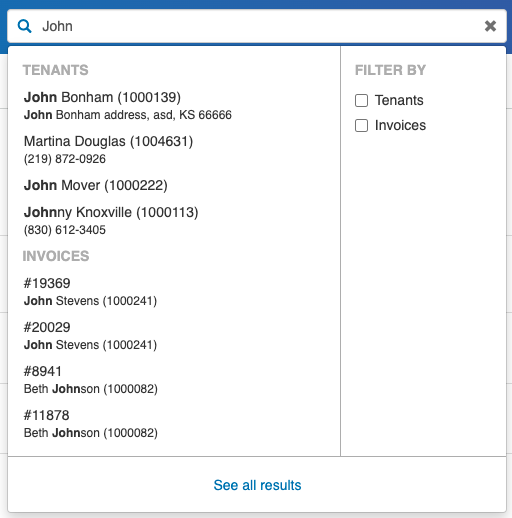
Clicking on a tenant or invoice from the list that populates below the search bar will take you directly to the tenant or invoice page at the Facility level.
If you don’t see your desired result within the dropdown, press Enter or click See all results. You will then see a dashboard containing everyone associated to the search query with your Company.
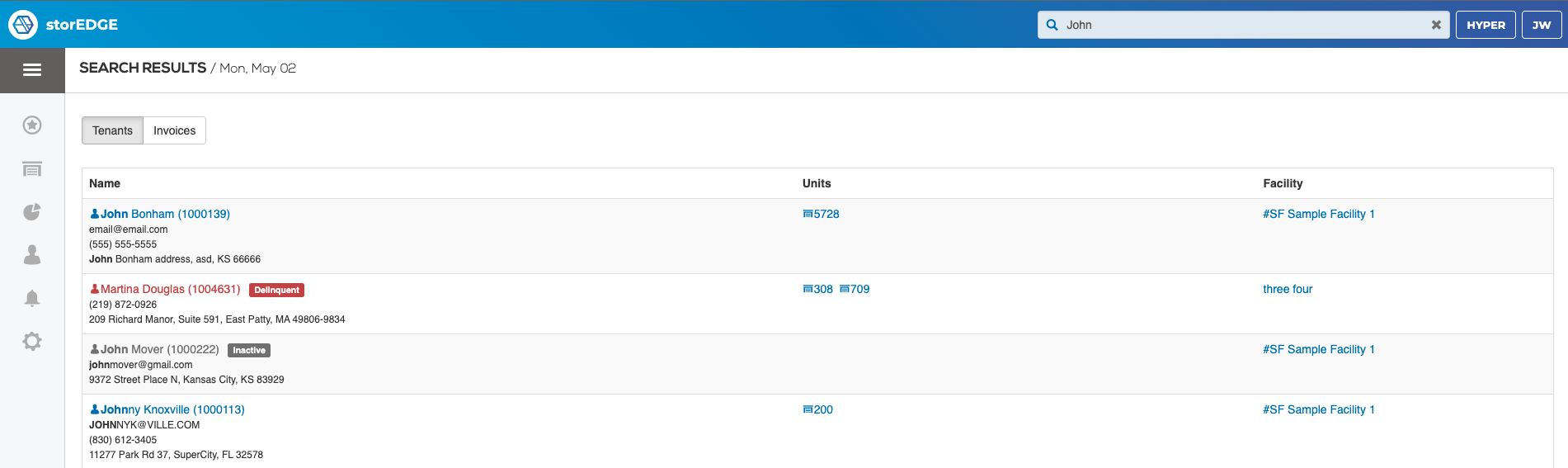
Should you wish to switch to a list of Invoices associated with your Company, toggle from Tenants to Invoices at the top left corner above the table’s page numbers.
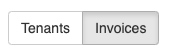
You will then see a list of all invoices associated with the search query at your Company.
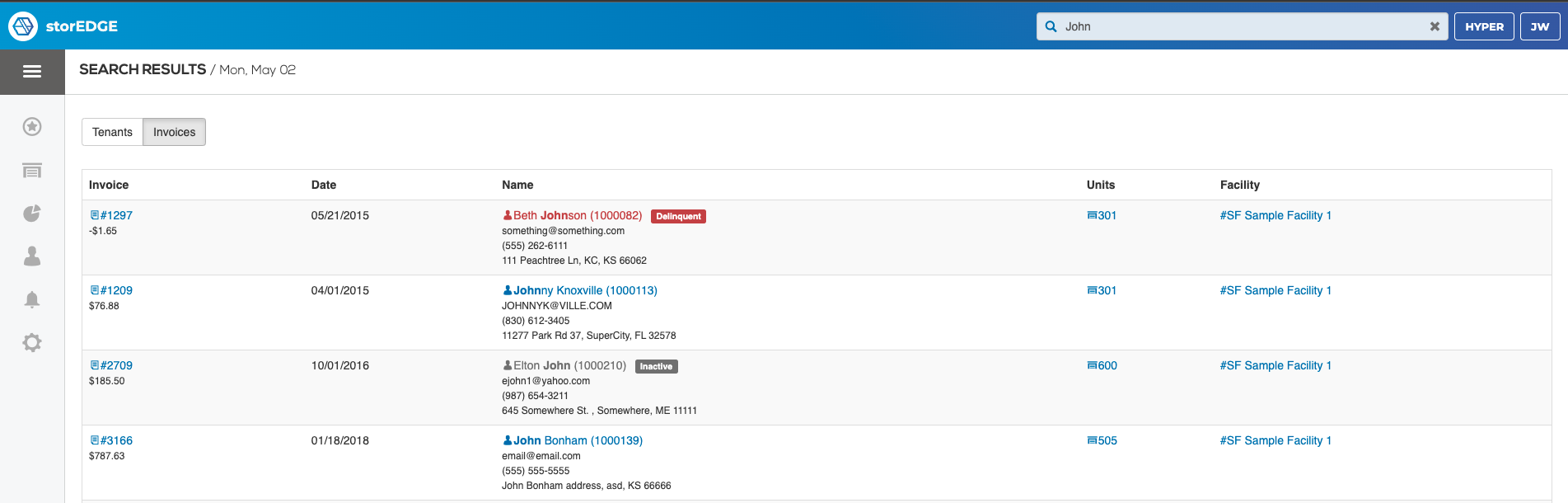 Tenants that are delinquent or inactive (not currently renting and not an open lead) will be marked with color and label from both the Tenants and Invoices view.
Tenants that are delinquent or inactive (not currently renting and not an open lead) will be marked with color and label from both the Tenants and Invoices view.

If you would like to remove this permission for your facility users, navigate to the Role they've been assigned to, click edit, and uncheck the box that reads Perform Searches Across Facilities.
![]()
This can be found under the Corporate Permissions header.
For more information on Roles, check out our article on User Management and Access.
Have questions? Reach out to support@storable.com for assistance.