Different from a Rental Promotion which is a predetermined and potentially ongoing reduction of a charge based on certain criteria, a discount is a one-time reduction to a charge that is added in-line during the review stages of the move-in or transfer process or during the process of a retail sale. Line item discounts do not apply to future charges. If you add a discount to rent, it will only apply to the current charge. If you want to add a discount that will apply to future charges, you’ll need to add a rental promotion.
No matter which process you are in from list above, adding an in-line one-time discount is the same.
Adding a Discount
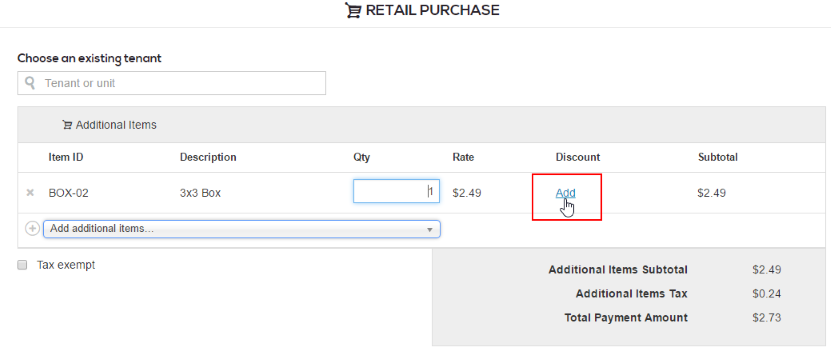
1. Click Add underneath the Discount column on the line item to be discounted. A popup will appear.
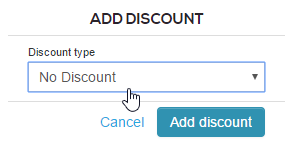
2. From the dropdown menu on the popup, choose either Reduce by or Set fixed amount.
Reduce By
If reducing by $ dollar amount:
- In the Amount dropdown, be sure that the $ is showing.
- In the field to the right, type in the desired amount.
- The Notes field is mandatory; be sure to enter a reason for the discount.
- Click Add discount to apply the amount.

If reducing by % percentage off:
- In the Amount dropdown, be sure that the % is showing.
- In the field to the right, type the desired percentage amount.
- The Notes field is mandatory; be sure to enter a reason for the discount.
- Click Add discount to apply the amount.

The line item will be updated with the new price and will display the discount in the Discount column.
Set Fixed Amount
- Enter the new price as a dollar amount into the Amount field.
- The Notes field is mandatory; be sure to enter a reason for the discount.
- Click Add Discount to apply the new price.

The line item will be changed to reflect the amount you entered.
Removing a Discount
If you have added a discount and wish to cancel it, click on the discount (the dollar amount or percentage off), choose No Discount in the dropdown menu on the popup window, and click Add Discount.